Quick Tips to Speed Up Mac Productivity
Medium: my original post
Since switching from PC to Mac 4 years ago, I have been continually impressed by the speed and ease at which a user can navigate through their Apple computer. As someone who loves minimizing navigation time, I have discovered some features that have greatly increased the speed of my work flow. I believe that everyone can benefit by keeping these simple tips in mind.
Shortcuts
1. Command + Space
My personal favorite. This shortcut brings up the Mac’s Spotlight Search, which allows users to quickly bring up applications, documents, or pages that exist in the computer. I use this shortcut to quickly change applications while I am working. The Spotlight Search typically autofills the result of the application you are trying to navigate to within a few letters, as shown in the example below. For example, you can navigate to Safari without ever leaving your keyboard by simply typing “command + space, ‘s’, enter”.
Knowing this shortcut and what application you want to access, you can also increase your screen size by taking out the dock at the bottom of the screen.
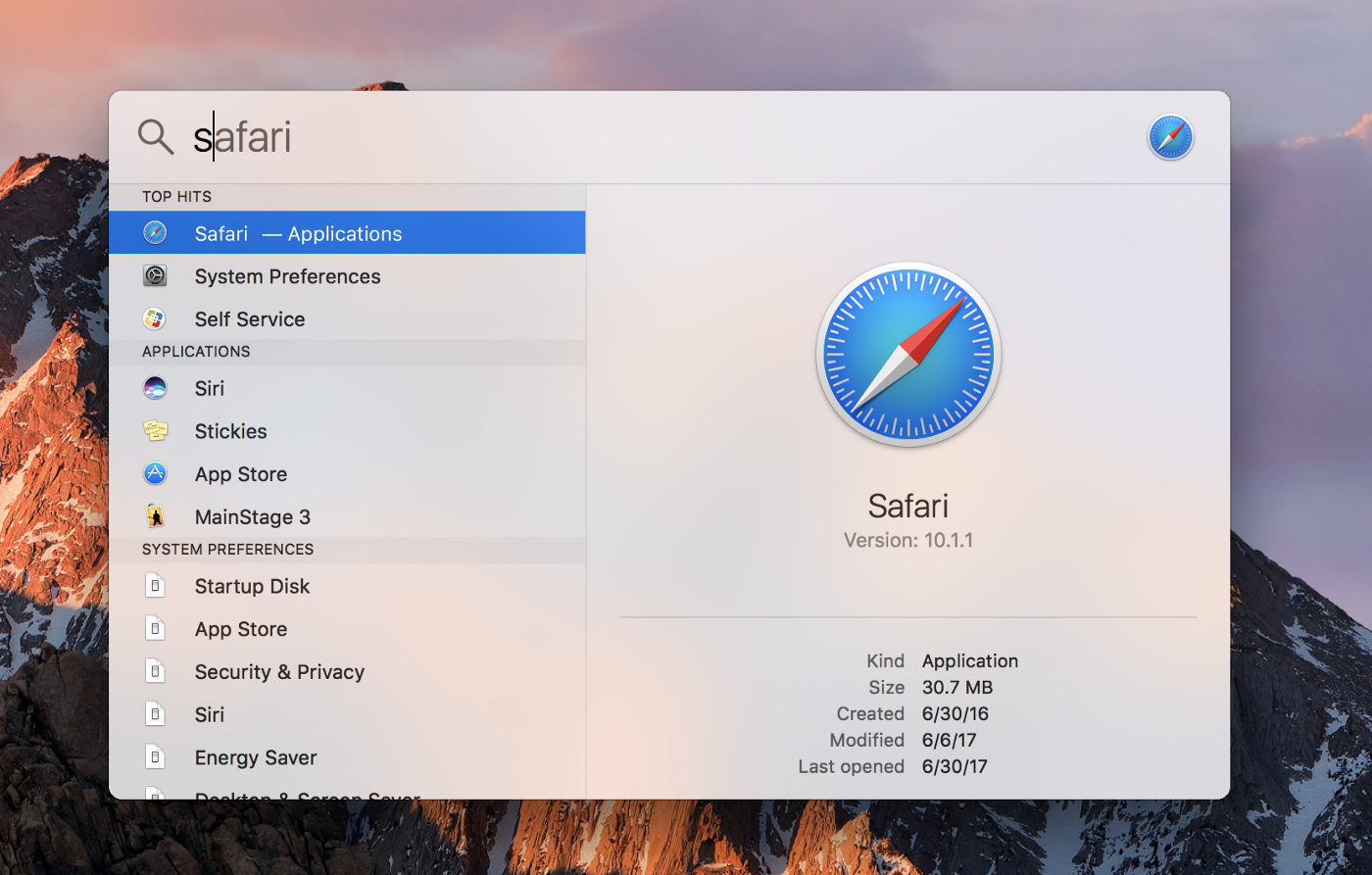
2. Command + Tab
This little-known shortcut is used to switch between the applications that you currently have open on your computer. It saves the order in which you last accessed the applications, with the most recent applications on the left. I use this shortcut to quickly switch between two application windows that are overlaid on top of each other. Because the applications are ordered by last access times, you can just keep command-tabbing back and forth between two windows without having to ever reach for the trackpad or your mouse.
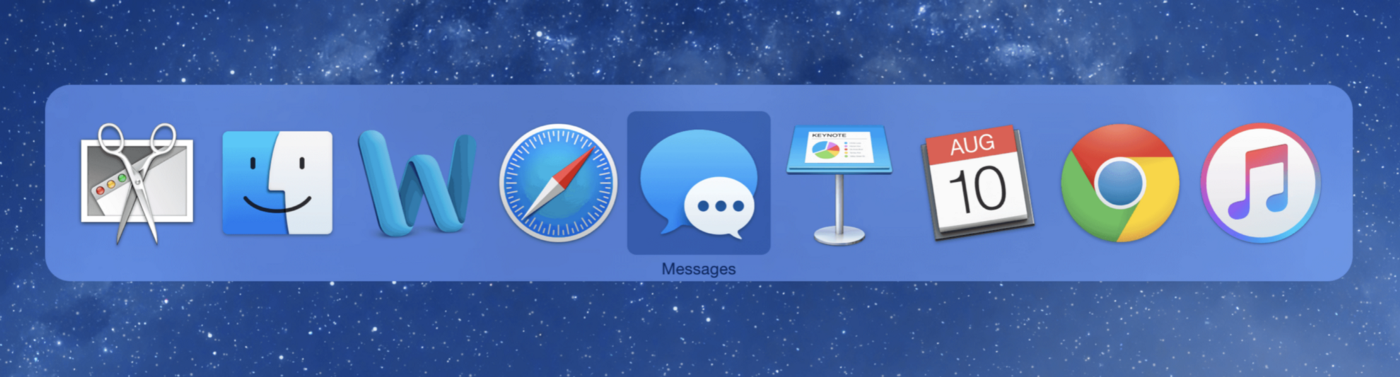
3. Command + ‘L’
This shortcut highlights the entire search bar on Safari and Chrome. I use this shortcut to increase my work flow speed within the browser I am in. Because Safari and Chrome search bars also double as a Google search, you can use this shortcut to quickly search for something on the internet or navigate to another website without ever leaving your keyboard.
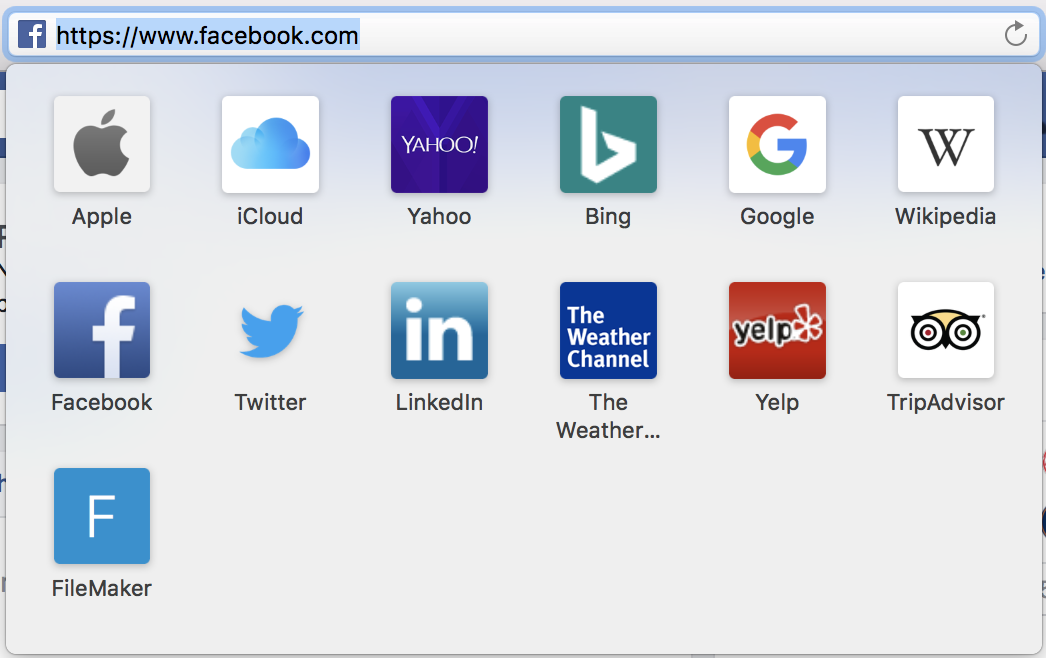
4. Command + ‘~’
Use this shortcut to switch between windows of the same application (e.g. two Microsoft Word windows). This is extremely useful when you want to have two fullscreen windows of one application open at the same time and don’t want to spend time panning from desktop to desktop. Personally, I use this the most when I am writing a paper and need to quickly switch between my notes, the assignment, and the draft. Note: This shortcut can only be used to switch between windows existing on the same desktop.
5. Command + ‘+/-’
Goodbye unnecessarily small text. This shortcut is used to zoom in or out of the current window’s contents. I use this as a more standard approach to zoom into a page instead of using my fingers on the trackpad.
6. Miscellaneous
- Command + Shift + (arrow keys) is used to switch between tabs on Safari.
- Command + Option + (arrow keys) is used to switch between tabs on Chrome.
- Command + ‘R’ is used to refresh the window.
- Command + ‘W’ is used to close the current tab, or window if you have only one tab open.
- Command + ‘Q’ is used to quit the current application.
- Command + ‘T’ is used to open a new tab of the same application.
- Command + ’N’ is used to open a new window of the same application.
Applications
-
BetterSnapTool When moving from PC to Mac, I was disappointed that Apple had not yet implemented the snapping window functionality. Currently, multitasking mode is limited and forces users to choose two distinct windows. With BetterSnapTool, you can simply drag your window to the side of your screen to snap the window to the size of half the screen. Although this application is 3 dollars on the App Store, I think it is well worth the cost.
-
f.lux This application changes the color of your monitor to match the appropriate lighting based on the time of day. At night, f.lux automatically warms the screen colors for a more natural feel. Although it will be weird at first, this application is well worth the growing pains — your eyes will thank you.
-
RescueTime As someone who gets easily distracted on the computer, this application keeps me in check. It keeps track of the length of time you spend on each application, and sends to you a weekly report on your computer usage. Download this if you feel like you need something to tell you you’ve been spending too much time on Netflix or Youtube.
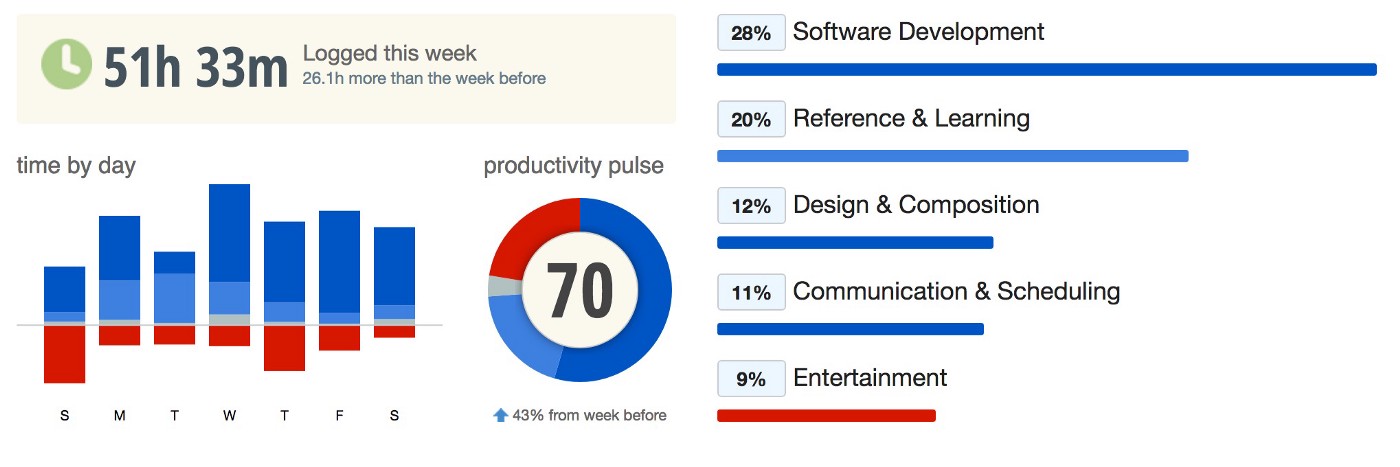
All in all, I hope these tips help with your Mac usage from here on out. Whether this helps you navigate faster for better or for worse, it will certainly save you a lot of time.